TUTORIALS
Wylder integrates your run club into one free and easy-to-use mobile app.
Welcome to Wylder (1.0.7)
HOW TO START A RUN CLUB.
HOW TO SCHEDULE A GROUP RUN.
How to chat with your run club
-
Download Wylder from the App Store.
Click ‘next’ on the opening screens to get to the page that says ‘Sign Up’.
Enter your first name, last name, email address, and desired password.
Once you are in your account, add your avatar and personal information to be used in your run clubs and group runs.
-
Open the app
Select the ‘Create’ button on the bottom of the screen marked with a plus (+) sign.
Select ‘Create a Club’.
Name the new club.
Put in the location.
Write a description for the group.
Select ‘Create’ at the bottom of the input fields.
-
From the Home Screen:
Select the red circle that says ‘clubs’.
Navigate to the club with which you want to chat.
Select ‘show club chat’.
Begin chatting.
-
Navigate to your Home Screen.
Select the red circle in the middle of the screen that says ‘Clubs’.
Navigate to the group you want to add runners to.
Just beneath the avatar, title, city, and description you’ll see where it says how many runners are in the group. Click on that number.
At the bottom of the list of runners you’ll see an option to ‘+Invite Runner’.
A link will be generated that you can share with anyone you want to have in the group.
-
Select the red circle in the middle of your screen that says “Clubs”
Select the club for which you want to schedule a group run.
Select ‘Organize a Club Run’
Name the event
Select the date
Add a note or any comments
Use the map to create the route if desired.
Note, if you don’t want to create a map, toggle ‘Turn off map’.
Add the time of the run
Add the target average running pace
Leave the field ‘add runners’ blank and click ‘add club’
Find the club you want to add to this run.
Select ‘create’
-
Would you like to schedule a group run without creating a group?
From your Home Screen, scroll down until you see ‘Organize a Group Run’
Name the event
Select the date
Add a note or any comments
Use the map to create the route.
Note, if you don’t want to create a map, toggle ‘Turn off map’.
Add the time of the run
Add the target average running pace
Add runners to the group.
Select ‘create’
-
Please do so here.
-
Navigate to the group in question.
Scroll down to the bottom of the page.
Select ‘leave club’
A message will pop up. If you’re certain you want to leave, select ‘yes’.